Canva is a great tool to help you create visual content, including videos. You can record and edit long-form or short-form videos to help establish yourself as a content creator and showcase your expertise in your field.
Canva’s screen-recording feature can help you record tutorials and on-demand webinars to post on your website or social media, as well as presentations and training videos for your internal team. Screen recording is ideal for how-to videos and quick tips, which can educate users on how to navigate certain programs and software, and help you grow your audience if they find your content valuable.
Faceless videos and screen recording
Whether you’re brainstorming content for a corporation or your own professional brand, it can be challenging to determine what type of graphics or video content to create. A video demo of a program or tool can be valuable, and your audience may find it more effective than reading step-by-step instructions.
If you’re uncomfortable recording yourself and appearing on camera, you can choose audio only, while still sharing your screen.
How to screen record on Canva
Watch this YouTube tutorial to learn how to:
- record your screen on Canva
- record yourself (on or off camera) with audio
- save your audio and video recording as one file
How to create YouTube intro and end cards in Canva
Once you’ve finished your screen recording and edited your video in Canva, you can also create an intro and end screen, which is ideal if you want to upload the video to YouTube. While many templates are exclusive to the pro version, the free version of Canva offers a decent variety of templates that you can then customize for your intro and end screen.
Most templates have animated elements to hold the interest of the viewer, and you can add or remove elements from different templates to further customize the design.
Watch this YouTube tutorial to learn how to:
- create your own YouTube intro screen and end card in Canva
- add “subscribe” and “watch more” elements in your end card when uploading your video to YouTube
Use your YouTube intro as a video thumbnail or blog photo
A bonus to creating a YouTube intro is that you can also use it for your video thumbnail and/or feature photo in a corresponding blog post.
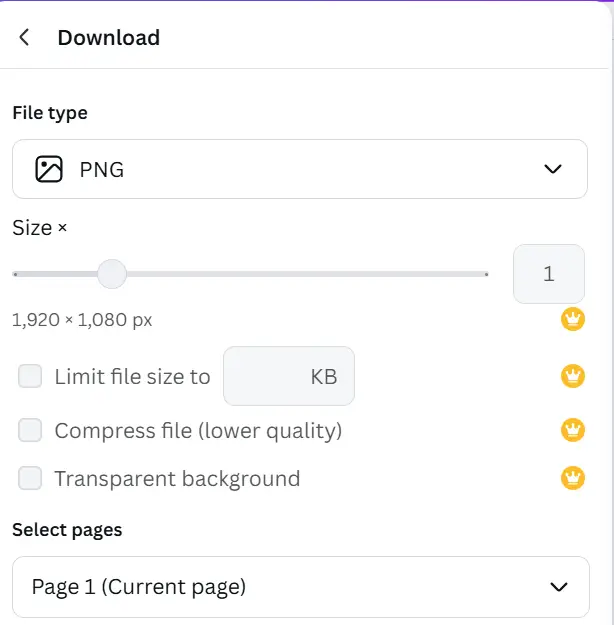
To save a video intro page in Canva as a photo/graphic:
- Select the intro page
- Click Share > Download
- Under “Select Pages,” select the intro page only
- Choose the file format, e.g. JPG, PNG, etc.
- Download
Incorporating videos into blog posts
By embedding YouTube videos into blogs or sharing them on other platforms, you’re able to repurpose your social media content and enhance your written content.
For example, instead of writing out a list of Tips for Creating a New WordPress Website, I created video tutorials for certain features/functions and built my blog post around them.
