Updated February 23, 2025
If you’re an individual copywriter looking to create a simple landing page or one-page portfolio for free, you can create a landing page in HubSpot CMS without paying a monthly subscription or buying a domain and paying for hosting.
HubSpot allows you to use its free landing page builder and website builder, but it has limited customization, most notably with the URL where your landing page will live.
Based on my experience trying out the free version of HubSpot, I explain the options and limitations with your domain, and show you a detailed video tutorial of how to create a HubSpot landing page if you want to try it out.
What does a free HubSpot URL look like?
If you’re considering using a HubSpot landing page as a portfolio to send to recruiters and hiring managers, and/or include it on your LinkedIn profile, then you should consider what your published URL is going to look like.
Spoiler alert: If you use the HubSpot-branded URL, it’s going to look auto-generated and include a series of nine numbers—certainly not ideal, but hey, it’s free.
When you create a HubSpot account, HubSpot will assign you a nine-digit account number. In my first account, the URL used my account number + company name I provided + HubSpot branding. Here’s what it looked like (yikes):
https://remotelycontentcom-241941579.hubspotpagebuilder.net/portfolio
The slug (portion after the last slash) “/portfolio” was the only part I was able to customize.
However, when I made a second account, HubSpot generated a shorter version containing my account number + “hs-sites,” and then I could choose the slug. The resulting URL was:
https://46872973.hs-sites.com/portfolio
Still not ideal, but at least it’s not excessively long like the first version. In this case, you could customize the slug to be “/your-name-portfolio” to identify the URL as your page.
Can I connect my own domain to the free version of HubSpot?
Fortunately, yes! I own a second domain “debramwriter.com” that I’m no longer using for my WordPress portfolio, and I’m already paying for hosting on Hostinger, so I connected it by following the prompts in HubSpot and updating the DNS server in Hostinger.
Once connected, I had the option of choosing between my own domain and the hs-sites domain:
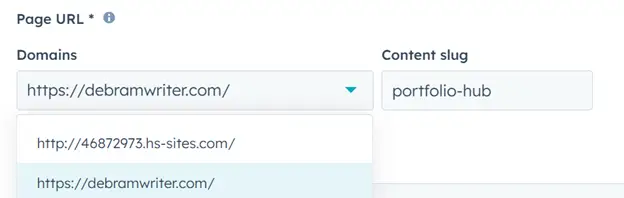
Make sure you don’t connect a live domain that you’re using in another CMS or your pages on that site will break; instead, you’ll have to create a subdomain or use a different domain.
For example, I’m managing and publishing the content of remotelycontent.com in WordPress (and want to continue to do so) so I didn’t connect that domain in HubSpot.
I created a second HubSpot account to test out connecting a domain and rebuild the same landing page on a customized URL. Success! Here’s my new URL:
https://debramwriter.com/portfolio-hub
My connected domain is “debramwriter.com” and “/portfolio-hub” is the slug I used for that page.
I then built a second landing page (mimicking the one above) in the video tutorial below.
How to create a free landing page in HubSpot CMS (video tutorial)
Watch this detailed demo to learn how to:
- View your URL options: HubSpot-branded vs. custom
- Create a landing page in HubSpot CMS (free version)
- Add, delete, and customize modules in HubSpot’s page builder
- Make design changes and content edits
- Publish your landing page
View the HubSpot Demo Landing Page I created in this video.
Is it worth building a page in HubSpot just to try it out?
Yes, I think it’s worth using the free version to learn how to use HubSpot’s drag ‘n drop page builder. You can then decide if it’s worth publishing, given that the URL is going to look somewhat auto-generated unless you buy your own domain. Your page will also have a small “Built on HubSpot” text link on the bottom-left of your page, but it’s relatively subtle.
If you’ll be working at a company that uses HubSpot CMS and/or HubSpot CRM, the free version is a good way to explore some features of the platform on your own.
How does HubSpot’s page builder compare to WordPress?
HubSpot’s page builder is easy to use, and you can create a single landing page pretty quickly. However, I don’t like that you have to click “Apply changes” to view most changes on the page (content edits, card styles, etc.). On WordPress, you can see the changes in real time as you’re making them, using the free or pro version of Elementor page builder.
Does HubSpot have a free trial for Content Hub?
[Updated February 23, 2025] Yes, but you won’t find it on the pricing plans page. To get to the Content Hub free trial, you have to first create an account, login to HubSpot, and then click on one of the pro features within the Content section. I clicked on Content Remix, one of their more recent features, and it allowed me to start a 14-day free trial. I’m currently testing it and will likely post a new blog with my review of Content Hub and Content Remix.
Unlike other free trials, HubSpot doesn’t require you to enter a credit card and then remember to cancel your subscription before the trial ends, which I appreciate. Instead, they start the trial, show a 14-day countdown at the top of your screen, along with a prompt for you to “talk to sales,” and send you promotion emails during the trial.
When I first published this article, HubSpot offered a 14-day “free trial” in a pop-up while I was beginning to create my landing page, but it didn’t specify what the free trial was for. I opted in to the trial only to realize it was for Marketing Hub only. (Also, there’s no way to cancel the free trial, which is odd, but I didn’t have to enter any payment information.)
The lowest-priced plan they offer is their “Starter Customer Hub,” which includes Content Hub, for $20/month. You’ll have to consider if the monthly fee for additional content features, such as AI and email automation, is worth it if you’re an individual copywriter looking to manage your own website or blog.
Continuing with WordPress for my portfolio and blog
While WordPress itself is free, I pay for hosting in Hostinger (a four-year plan for multiple domains was the lowest cost) and a yearly license fee for Elementor Pro page builder. (Many of the elements/features were exclusive to the pro version so I upgraded.)
For now, I’m continuing to use WordPress for my website and blog, but I enjoy testing other content management systems for comparison and to try out new features.
